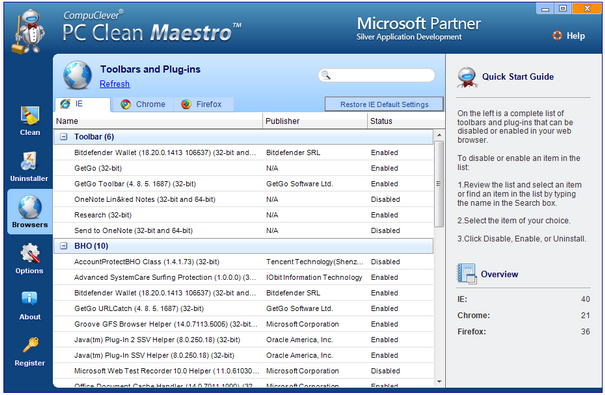Add-ons
Picking up software add-ons means modifications get made to your web browser such as extra toolbars and popup windows. Many of these items simply want to stake their territory maybe for the purpose of directing you to certain websites so you can make some purchase.
Bog Down
It is the web browser specifically that gets bogged down in these situations as it contains too many unnecessary add-ons. You will find that it isn’t as responsive as it should be as it gets pulled in different directions. Being sabotaged takes a toll. Plug-ins, BHOs, add-ons, additional toolbars, if unnecessary, all compete with networking and computing resources. The result is that your ability to browse slows down and is… hijacked.
Installation
An important reminder from our last article – these items land on our PC without our knowledge but are a result of unsafe browsing practices including opening email attachments or passing files from one PC to your own via chat rooms, peer-to-peer file sharing, or instant messaging. It may be hard to believe, but many unwanted items wind up on our PC because you installed them unknowingly. Some are from legitimate software vendors that bundle their installation with other software. You need to examine the install steps and clear any check boxes that include extra programs.
Typically when installing software you will see some screens that have checkboxes with items like:
- [✓] Make Ask.com my default search.
- [✓] Add Yahoo! Toolbar to your browser.
- [✓] Yes, I want Bing toolbar for Internet Explorer.
- [✓] Also install, free McAfee security scan.
You need to know that you CAN clear these check boxes. In this way, ONLY the software you intended to have in the first place will still be installed.
Action Items:
We are going to point you to our last article – Bogged Down – for steps on how to uninstall unwanted items. The first step is removal of the items. Next, we are going to cover how to restore your browser to its previous condition.
To restore the browser
Good Practices:
Let’s cover just a few examples of good PC practice to keep your PC from suffering the ill effects of add-ons and foistware.
Be Vigilant
- When installing anything to your computer – examine what it is that you are getting. This includes emails from trusted sources (their email may have been hijacked), and it includes reading all the information for each step of a software install.
- Check online to see if the attachment, software, or the web site (URL) is legitimate or a known source of PC problems.
Bonus Tip: refer to ShouldIRemoveIt.com to check the validity of a software.
- If you are having something installed that you do not want – STOP the install.
- If you are being attacked, save any and all data that you can and power down your PC. If you do not have control of your PC you can press and hold the keys Ctrl – Alt – Delete.
Don’t
- Don’t trust a download purely based on what you have heard or know of it – it could be faked and it can include add-ons.
- Don’t install additional browser toolbars unless you are certain it is for your daily PC use. Too many toolbars can bog down your web browser and you may find you don’t use all the functionality.
Anti-virus Programs
We recommend using an anti-virus program that allows you to be in control. This includes not being bothered or nagged by popup messages and complications. It should run in the background and protect you. To that end, there are programs that are free and offer basic coverage.
In Summary
We know of PC users that get into trouble with their computer repeatedly. It usually means having to take it to a PC repair technician and having the computer wiped and re-installed. We hope that this article will serve you in taking action when you run into trouble and will help you in preventing it from happening at all.