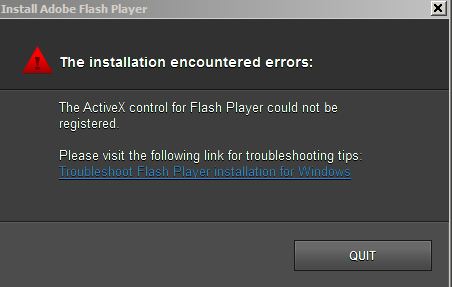 ActiveX is a programming language created by Microsoft for Windows, helps software products such as Internet Explorer, Microsoft Outlook and Microsoft Office become more integrated and interactive. Basically, ActiveX allows software developers reuse “code” so that a single program component can be used by multiple Windows applications (like Internet Explore, Outlook or Word) that support the ActiveX framework. ActiveX “controls” are often used to enable Microsoft’s Internet Explorer browser to view and use multimedia content embedded in web pages (for example, Flash applications). They are also used to add new functions to the browser (for example, toolbars).
ActiveX is a programming language created by Microsoft for Windows, helps software products such as Internet Explorer, Microsoft Outlook and Microsoft Office become more integrated and interactive. Basically, ActiveX allows software developers reuse “code” so that a single program component can be used by multiple Windows applications (like Internet Explore, Outlook or Word) that support the ActiveX framework. ActiveX “controls” are often used to enable Microsoft’s Internet Explorer browser to view and use multimedia content embedded in web pages (for example, Flash applications). They are also used to add new functions to the browser (for example, toolbars).
While Microsoft’s Internet Explorer makes use of ActiveX, other browsers such as Mozilla Firefox and Chrome do not – they use a different software “engine” to connect to the internet, render pages, and interact with content.
What causes ActiveX errors?
There are two typical reasons why you encounter ActiveX errors. The first and more common reason is because your web browser and system settings were not configured to allow ActiveX controls to be executed. This triggers ActiveX errors.
The second type of ActiveX errors are caused by programming errors originated from faulty ActiveX controls. Occasionally, incompatibility between ActiveX add-ons and host applications can also lead to ActiveX errors. Severe ActiveX errors may cause application cashes or even system crashes. The Windows system error log keeps track of system or application related crashes.
Fix ActiveX errors
Cause 1: ActiveX controls are disabled.
Your browser and system settings were misconfigured or they were manually modified to prevent any ActiveX add-ons from running on your system.
How to fix: Re-enable ActiveX to run on your PC. You can adjust browser settings and reset a system file to enable your PC to run ActiveX controls. Click to view this resolution
Cause 2: A faulty ActiveX control that generates errors or crashes.
How to fix: Identify and fix the faulty ActiveX control. Isolate the source of the errors to the faulty ActiveX control that’s causing the problem. Then either uninstall or update the ActiveX control to fix the problem. Click to view this resolution
Our recommendation: download PCTuneUp Maestro
Like JavaScript errors, your PC may have other performance or stability issues that need to be identified and addressed. We recommend you download PC TuneUp Maestro and conduct a free PC scan to discover PC optimization opportunities. Registered users of PC TuneUp Maestro also receive Professional PC Support Service, through which our Technical Support Specialists will provide you direct help with fixing JavaScript errors.
