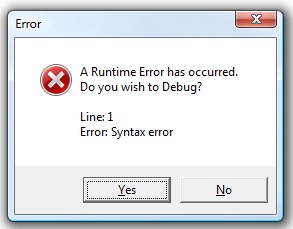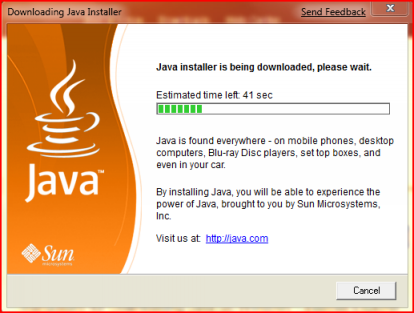What is Java? Where is it Used?
Java is a programming language and platform used with many devices and on web pages. Frequently, Java is used to run applets – small applications that perform a specific task on a web page. Without Java, these little applets would show as blank areas on a web page and you would not have access to the interactive features they provide. From the Java site, examples are provided including chatting with people online, using mortgage interest calculators, viewing 3D images. The site also states that unless you have Java installed some websites and applications will not work.
The Java Question. To use Java or to not use Java. Getting rid of Java errors is a fairly easy process and will also provide you with the latest security updates. The most challenging question related to using Java is the ongoing potential for security exploitation. There are numerous examples of hackers exploiting or creating loopholes. For more information about this please refer to our latest newsletter.
Solutions. This article focuses on solutions. We recommend that if you are having issues with Java or if you want to continue using it, begin by applying a simple fix.
Solution 1 – Update and Fix Java Errors:
With PC TuneUp Maestro you can easily update Java to address issues.
Step 1: First you need to open the program and click “Fix & Clean” in the left panel. The window will appear as seen here:
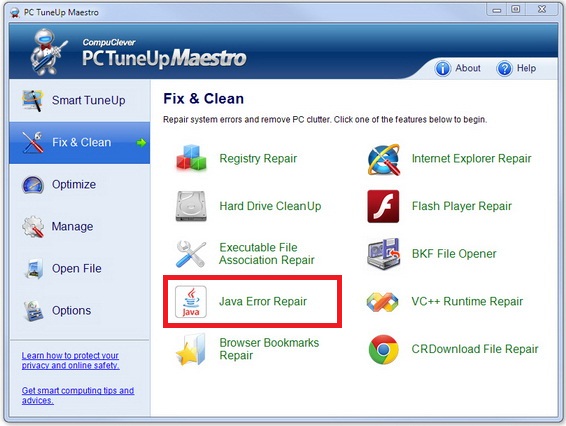
Step 2: Click the Java Error Repair tool.
Step 3: Compare the version you have installed with the version that is available. If you do not have the latest version you can proceed by clicking the “Fix” button.
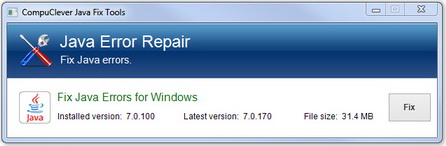
Step 4: Click the “Fix” button.
The Results: You now are running the most recent version of Java. For some users this means that previous errors that were appearing should now be resolved. Keep in mind that we encourage our registered users to seek support from our team if problems continue to appear.
Best Practices: Now that you are running the most recent version of Java and you can verify this from time to time by following the same procedure above, let’s look at other alternatives. Here are the choices as we see them:
- Continue to use the most recent Java version.
- Use a safe browsing method.
- Disable Java completely.
We have provided these decisions in a step-by-step format. In other words, if you are not completely sure then you can try these one at a time. The first step we have covered. The next step is to begin using safer browsing and online practices.
Safe browsing: To begin a new safe browsing practice we have two suggestions for you.
- Try out Mozilla Firefox as it has Click to Play and Blocklist technologies that you can customize to give you control of what Java and other add-ons and plugins you want enabled. See this page for more information: Mozilla Support for Java.
- You can also try using more than one web browser. For this solution we recommend that you use two different web browsers: one with Java disabled completely (Mozilla Firefox or Google Chrome) and one that still supports Java (such as Internet Explorer). If you come across a site that uses Java and you feel it is safe, you can switch to the backup browser. In this example, Internet Explorer is the recommended backup choice as it is the most difficult one to bring to a Java disabled state.
Solution 2 – Disable Java:
Maybe after you have tried these first two choices, you can get a better sense of how much you really need Java. If you feel the chance of a security threat is not worth the risk, maybe now is the time to disable it completely. Depending on which web browser you use this can be either an easy process or a challenging one. Here is the breakdown:
Internet Explorer: The steps to disabling Java in IE are complex. If you have fairly good technical abilities, we recommend that you get started with this Microsoft knowledge base article. However, when doing this you may find that Java is invoked in other ways in IE and you need to take further methods at the registry level (for advanced users there are steps available in another Microsoft knowledge base article).
Chrome: In your web browser, type: “chrome://plugins” and click the “Disable” links that are associated with Java(TM) – there are three disable links.
Firefox: At the top of the Firefox window, click the Firefox button and click “Add-ons”. In the Add-on Manager select the “Plugins” panel. Click the Java TM Platform plugin(s) and click disable.
We hope the information presented here has made your Java experience a more safe and healthy one.

 In simple terms, Java is a programming language that is used to create software programs. In other words, it’s the underlying technology for business applications, games, PC utility tools, and more. As of 2012 it has been used for client-to-server web applications by over 10 million users. One reason for its popularity is that it is a simplified language that was designed to eliminate common programming errors. It was also designed for programmers to “write once, run anywhere” – that is, the code needs only to be written once to be able to run on computers with different operating platforms. Technically more than a programming language, Java is also a platform for developing applications. This means that programmers do not have to be concerned if the application is running on a Mac, PC, or Linux. If the Java components, also known as runtime environment, are available, it will run as expected.
In simple terms, Java is a programming language that is used to create software programs. In other words, it’s the underlying technology for business applications, games, PC utility tools, and more. As of 2012 it has been used for client-to-server web applications by over 10 million users. One reason for its popularity is that it is a simplified language that was designed to eliminate common programming errors. It was also designed for programmers to “write once, run anywhere” – that is, the code needs only to be written once to be able to run on computers with different operating platforms. Technically more than a programming language, Java is also a platform for developing applications. This means that programmers do not have to be concerned if the application is running on a Mac, PC, or Linux. If the Java components, also known as runtime environment, are available, it will run as expected.