How to fix ActiveX errors
This article describes how to identify and fix ActiveX errors on Windows PCs. The information is intended for beginning to intermediate computer users. Topics covered in this article:
- What is ActiveX?
- Common causes of ActiveX errors
- Technical resolutions for ActiveX errors
Our recommendation: Download, install and register PC TuneUp Maestro to repair common PC performance and stability issues, including ActiveX errors, with the help of our Professional PC Support Service*.
 |
Download PC Error Repair & Optimization Utility: PC TuneUp Maestro
|
||||
 |
|||||
Application Name:
|
PC TuneUp Maestro |
||||
Product info:
|
|||||
Editors' rating:
|
|||||
File size:
|
1.78 MB ( < 20 sec. on DSL/ADSL/Cable Modem) |
||||
Operating Systems:
|
Windows 10 (incl. 64-bit), Windows 8 (incl. 64-bit), Windows 7 (incl. 64-bit), Windows Vista, Windows XP |
||||
Last updated:
|
February 17, 2025 |
||||
License:
|
Free scan & fix for up to 20 issues; license required to use all features and receive Technical support. |
||||
Download instruction:
|
Click the Download Solution button. Then, click Run in the File Download dialog box and follow the steps in the installation wizard. |
||||
*Professional PC Support Service:
|
Customized PC error analysis and resolution service is available to registered users. To start, click the Download Solution button and follow the instruction above to install the application. Then, click Register in the main application window and follow the steps in the registration dialog box. |
||||
What is ActiveX?
ActiveX is a programming technology invented by Microsoft for the Windows operating systems. ActiveX provides a framework for integrating programming components into applications like Internet Explorer, Microsoft Outlook and Microsoft Office products. ActiveX allows software developers to create reusable software so that a single program component can be used by multiple Windows applications that support the ActiveX framework.
When a software component is enabled through the ActiveX technology, it becomes an ActiveX control and is sometimes referred as an ActiveX add-on. For instance, The Windows Media Player add-on and the Adobe Flash Player add-on are ActiveX controls that enable Internet Explorer to provide multimedia and interactive experiences.
ActiveX add-ons are popular today because they provide enhanced user interactions and rich-media experience to websites. An ActiveX control needs to be downloaded and installed before it can be integrated to a web browser. To ensure your system stability and safety, you are advised to only download and install ActiveX controls from trusted websites.
Common causes of ActiveX errors
There are two typical reasons why you encounter ActiveX errors. The first and more common reason is because your web browser and system settings were not configured to allow ActiveX controls to be executed. This triggers ActiveX errors.
The second type of ActiveX errors are caused by programming errors originated from faulty ActiveX controls. Occasionally, incompatibility between ActiveX add-ons and host applications can also lead to ActiveX errors. Severe ActiveX errors may cause application cashes or even system crashes. The Windows system error log keeps track of system or application related crashes.
Technical Resolutions for ActiveX Errors
Most ActiveX errors are generated as a result of one of the following two causes:
![]() Cause 1: ActiveX controls are disabled. Your browser and system settings were misconfigured or they were manually modified to prevent any ActiveX add-ons from running on your system..
Cause 1: ActiveX controls are disabled. Your browser and system settings were misconfigured or they were manually modified to prevent any ActiveX add-ons from running on your system..
![]() Resolution: Re-enable ActiveX to run on your PC. You can adjust browser settings and reset a system file to enable your PC to run ActiveX controls. Click to view this resolution
Resolution: Re-enable ActiveX to run on your PC. You can adjust browser settings and reset a system file to enable your PC to run ActiveX controls. Click to view this resolution
Step 1: Adjust Internet Explorer settings:
- Open Internet Options from the Tools menu, and select the Security tab
- Set Medium-high (using the slider) for Security level for this zone.
- Browse to a group of settings labeled ActiveX controls and plug-ins and adjust settings for the following two items:
- Set Enable for Run ActiveX controls and plug-ins
- Set Enable for Script ActiveX controls marked safe for browsing
To protect your system security, we recommend you check and follow the settings for the following items in the same group:
- Set Disable for Allow previously unused ActiveX controls to run without prompt
- Set Disable for Allow Scriptlets
- Set Disable for Automatic prompting for ActiveX controls
- Set Enable for Binary and script behaviors
- Set Disable for Display video and animation on a web page that does not use external media player
- Set Prompt for Download signed ActiveX controls
- Set Disable for Download unsigned ActiveX controls
- Set Disable for Initialize and script ActiveX controls not marked as safe for scripting
- Set Enable for Only allow approved domains to use ActiveX without prompt
Step 2: Reset the system file MSXML.dll
- Click the Windows Start button
- and type run in the edit box, located at the bottom of the Start menu
- Select the matching application named Run and click it.
- Type regsvr32 msxml3.dll in the Open: field and click the OK button.
A confirmation dialog box will appear to inform you that the system file has been reset.
![]() Cause 2: A faulty ActiveX control that generates errors or crashes.
Cause 2: A faulty ActiveX control that generates errors or crashes.
![]() Resolution: Identify and fix the faulty ActiveX control. Isolate the source of the errors to the faulty ActiveX control that's causing the problem. Then either uninstall or update the ActiveX control to fix the problem. Click to view this resolution
Resolution: Identify and fix the faulty ActiveX control. Isolate the source of the errors to the faulty ActiveX control that's causing the problem. Then either uninstall or update the ActiveX control to fix the problem. Click to view this resolution
Identify and fix faulty ActiveX add-ons in Internet Explorer
To do so, you first need to reset Internet Explorer to disable any ActiveX add-ons. You can do that easily by using one of the Internet Explorer Repair function offered by PC TuneUp Maestro, or you can follow the following steps:
- Open Internet Options from the Tools menu and select the Advanced tab
- Click the Reset... button
- In Reset Internet Explorer Settings dialog box, click the Reset button
The reset process doesn't uninstall any ActiveX add-ons, instead, it disables them. Now, visit your favorite web sites as usual. When visiting a web site that requires a currently disabled ActiveX control, you will be prompted for permission to run that ActiveX add-on. If you enable an ActiveX control and it crashes, then you known immediately of which ActiveX is faulty. It is recommended that you follow the following steps to uninstall any ActiveX control that's problematic or crashes:
- Open Internet Options from the Tools menu and select the Programs tab
- Click the Manage add-ons button and select Show: All add-ons
- Locate and select the faulty ActiveX add-on and right-click to bring up the context menu
- Click More information from the context menu
- Click the Remove button at the bottom of the dialog box to uninstall the ActiveX control
Identify and Fix ActiveX errors outside of Internet Explorer:
First, identify the host application where a faulty ActiveX is installed. If you can't determine the source of the ActiveX error, you then need to analyze the system error log, which captures events of errors and crashes. Error log analysis requires knowledge and proficiency with the Windows operating systems. Here at CompuClever, we provide system error log analysis tools and services to registered users of PC TuneUp Maestro.
Once you have identified the host application, make sure you have the most up-to-date version of the application. Chances are there may already be a patch or upgrade released to address the issue you are encountering. Alternatively, uninstall the application, reinstall the latest version and reboot your PC. This helps reset and re-register any related ActiveX control and may solve your ActiveX errors.
Our recommendation for fixing ActiveX errors
If you require assistance with applying the technical resolutions provided above, we recommend you download, install and register PC TuneUp Maestro. Registered users of PC TuneUp Maestro receive Professional PC Support Service, through which our PC Technical Support Specialists will provide you direct help with fixing ActiveX errors.
Like ActiveX errors, your PC may also have other performance or stability issues that need to be identified and addressed. You can download PC TuneUp Maestro and conduct a free PC scan to discover PC optimization opportunities. Combined with our Professional PC Support Service, PC TuneUp Maestro provides a comprehensive solution to your need for optimal PC performance.
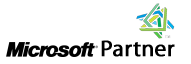


PC TuneUp Maestro
- Speed up Windows Startup
- Improve PC Performance
- Optimize Hard Drive
- PC Error Analysis & Repair with PC Support Service
