How to fix Java errors
This article describes how to identify and fix Java errors on Windows PCs. The information is intended for beginning to intermediate computer users. Topics covered in this article:
Our recommendation: download, install and register PC TuneUp Maestro to repair common PC performance and stability issues, including Java errors, with the help of our Professional PC Support Service*.
 |
Download PC Error Repair & Optimization Utility: PC TuneUp Maestro
|
||||
 |
|||||
Application Name:
|
PC TuneUp Maestro |
||||
Product info:
|
|||||
Editors' rating:
|
|||||
File size:
|
1.78 MB ( < 20 sec. on DSL/ADSL/Cable Modem) |
||||
Operating Systems:
|
Windows 10 (incl. 64-bit), Windows 8 (incl. 64-bit), Windows 7 (incl. 64-bit), Windows Vista, Windows XP |
||||
Last updated:
|
March 5, 2025 |
||||
License:
|
Free scan & fix for up to 20 issues; license required to use all features and receive Technical support. |
||||
Download instruction:
|
Click the Download Solution button. Then, click Run in the File Download dialog box and follow the steps in the installation wizard. |
||||
*Professional PC Support Service:
|
Customized PC error analysis and resolution service is available to registered users. To start, click the Download Solution button and follow the instruction above to install the application. Then, click Register in the main application window and follow the steps in the registration dialog box. |
||||
What is Java and why do I have Java errors?
Java is a cross-platform programming language used extensively by websites to deliver interactive content like Internet games (e.g. online Pogo games), online chat and streaming audio and video. The Java Runtime Environment (JRE) is required on your PC to run stand-alone Java applications or Java Applets (Java Plug-in software that run inside various browsers). Common causes of Java errors are usually related to certain aspects of the Java Runtime Environment, ranging from improper or outdated Java installations to Java being disabled. The rest of the article explains the top three causes of Java errors and how to fix them.
Technical Resolutions for Java Errors
Most Java errors are generated as a result of one of the following three causes:
![]() Cause 1: Outdated or corrupt Java Runtime Environment. You receive errors saying Java not found or not working. This indicates that your PC doesn't have Java installed or the current installation is corrupt or outdated.
Cause 1: Outdated or corrupt Java Runtime Environment. You receive errors saying Java not found or not working. This indicates that your PC doesn't have Java installed or the current installation is corrupt or outdated.
![]() Resolution: Install or re-install Java Runtime Environment. Most Java applications require your PC have the latest Java version to function properly. Click to view this resolution
Resolution: Install or re-install Java Runtime Environment. Most Java applications require your PC have the latest Java version to function properly. Click to view this resolution
The latest Java version provides better performance, stability and security for the Java programs that run on your PC.
To install the latest version of Java:
- Go to the Java download website at www.Java.com
- Click the download button and follow the instructions provided in the installer to install Java.
![]() Cause 2: Older Java Versions were cached or not properly removed. Even after you install the latest Java version, you can still encounter Java errors or requests for updating Java. This is because your PC and web browser are still using a previous version of Java instances. According to ORACLE - the company that develops the Java technology - keeping older versions of Java imposes serious security risks to your PC.
Cause 2: Older Java Versions were cached or not properly removed. Even after you install the latest Java version, you can still encounter Java errors or requests for updating Java. This is because your PC and web browser are still using a previous version of Java instances. According to ORACLE - the company that develops the Java technology - keeping older versions of Java imposes serious security risks to your PC.
![]() Resolution: Uninstall older Java versions and clear Java cache. All previous versions of Java installed on your PC need to be removed. To ensure a clean start, you should also clear the Java cache. Click to view this resolution
Resolution: Uninstall older Java versions and clear Java cache. All previous versions of Java installed on your PC need to be removed. To ensure a clean start, you should also clear the Java cache. Click to view this resolution
Part 1: Remove older Java versions:
- Open the Control Panel and double-click Add/Remove Programs or Programs and Features.
- Select any program that's labeled with "Java(TM)" or "Java 2 Runtime Environment" or "J2SE Runtime Environment" and uninstall.
Part 2: Clear Java cache:
- Open the Control Panel and double-click the Java icon to launch the Java Control Panel.
- Select the General tab and click the Settings button to open the Temporary Files Settings dialog box.
- Click the Delete Files button and select all options before clicking the OK button to delete all temporarily cached Java files.
![]() Cause 3: Java is not properly enabled. Installing the latest Java doesn't always guarantee that your Java environment is properly configured and thus enabled.
Cause 3: Java is not properly enabled. Installing the latest Java doesn't always guarantee that your Java environment is properly configured and thus enabled.
![]() Resolution: Configure the Java and browser settings to ensure that Java is properly enabled. This includes two parts, involving both the browser and the Java Control Panel. Click to view this resolution
Resolution: Configure the Java and browser settings to ensure that Java is properly enabled. This includes two parts, involving both the browser and the Java Control Panel. Click to view this resolution
Part 1: Enable Java in your browser
If you use Internet Explorer:
- Open the "Manage Add-ons" from Tools | Internet Options | Programs
- Make sure you can see all Add-ons by showing "all add-ons"
- Find these two add-ons, if they exist, and make sure they are both enabled: SSVHelper Class and Sun Java Console.
- Then, find these two add-ons, if they exist, and make sure they are both enabled: IsInstalled Class and Java Plug-In (version # varies and you need to enable them all).
If you use Firefox 3.5 and below:
Tools | Options | Content | Enable Java
If you use Firefox 3.6 and above:
- Go to Tools | Add-ons | Plugins
- Locate all Java plugins and enable them.
Part 2: Enable Java in Java Control Panel
- From Start | Control Panel find and double-click the Java icon to open the Java Control Panel
- Select the Advanced tab and find the entry "Default Java for browsers" (or " <APPLET> tag support" for some Java installations)
- Make sure the check box to the left of either Microsoft Internet Explorer or Mozilla family is checked, based on your selection of the default browser.
Our recommendation: Like Java errors, your PC may have other performance or stability issues that need to be identified and addressed. We recommend you download PC TuneUp Maestro and conduct a free PC scan to discover PC optimization opportunities. Registered users of PC TuneUp Maestro also receive Professional PC Support Service, through which our Technical Support Specialists will provide you direct help with fixing Java errors.
Windows and the Windows logo are trademarks of the Microsoft group of companies. Microsoft is a registered trademark of Microsoft Corporation in the United States and/or other countries. |
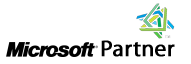


PC TuneUp Maestro
- Speed up Windows Startup
- Improve PC Performance
- Optimize Hard Drive
- PC Error Analysis & Repair with PC Support Service
